According to Apple’s engineering manager, 98% of new cars come with wireless CarPlay already installed. Even if your car doesn’t have CarPlay, you can easily install it with a new head unit.
However, many drivers have reported connectivity issues with their wireless CarPlay, especially in recent years. From software incompatibility to faulty cables, these connectivity problems can be caused by all kinds of errors. Luckily, 9 times out of 10, it’s something you can fix at home.
In this guide, you’ll learn how to fix common connectivity issues with wireless CarPlay. You can also avoid such problems by investing in Pinnacle Car Radios’ high-quality CarPlay head unit kits.
Understanding Common Connectivity Issues
Wireless CarPlay users have reported all sorts of connectivity issues over the years. The most common issue is intermittent connection loss, meaning your connection keeps dropping. Others have reported audio dropouts or delays.
The question is, what’s causing connectivity issues? Let’s look at a few reasons.
Software Incompatibility
Outdated operating systems or network drivers can cause connectivity problems. If your CarPlay apps are incompatible with your car, it might conflict with network functions. Regular software updates can help you avoid such issues.
For instance, many Toyota Camry have reported connectivity issues linked to software updates on either the iPhone or the head unit. Opting for Pinnacle Car Radios’ Toyota Camry CarPlay head unit kit can help you avoid compatibility issues.
Faulty Cables or Connections
Damaged or worn-out cables can also disrupt the signal. Loose connections at cable ends or device ports can cause intermittent issues in your wireless CarPlay. Take a closer look at the cables to see if there is physical damage, and ensure the connections are secure.
Many drivers have also reported CarPlay connectivity issues due to using the wrong USB cable or port.
Bluetooth Interference or Misconfiguration
Bluetooth devices, cordless phones, and microwaves can interfere with your CarPlay's WiFi signals. If you’re overlapping multiple WiFi networks, it can also cause congestion. Make sure there are no interference sources nearby, and tweak your wireless CarPlay’s WiFi settings as needed.
Step-by-Step Troubleshooting Guide
Now that you know the cause behind your wireless CarPlay connectivity issues, it’s time to troubleshoot. Here’s a complete step-by-step guide.
Step 1: Checking Cables and Connections
First and foremost, use a certified Apple CarPlay to ensure compatibility. Luckily, Pinnacle Car Radios’ CarPlay head unit kits already come with certified cables.
Don’t forget to check the cable for damage, such as cuts, fraying, or exposed wires. If it is damaged, replace it immediately to avoid any connectivity issues.
Then, make sure the cable is firmly plugged into both the car and your device. Loose connections can also interrupt CarPlay’s signal. If different ports are available, try them.
If the connectivity issues still don’t go away, check for bent pins and debris in the ports.
Step 2: Updating Software and Firmware
Most CarPlay connectivity issues are linked to software updates, so keep your iPhone or Android device up-to-date. Install software updates quickly to make sure you're running the latest version of your iPhone.
However, it could also be your CarPlay that needs an update. Check if your CarPlay head unit requires a firmware update. If it does, you can contact Pinnacle Car Radios for support and instructions.
Plus, they offer CarPlay head units that are perfectly catered to your make and model. For instance, if you have a VW Polo, you can get their VW Polo 2010-14 CarPlay head unit kit to avoid compatibility and performance issues.
Step 3: Configuring Bluetooth Settings
Bluetooth connection issues can sometimes be resolved with a simple reset. Turn off Bluetooth on your device, wait three to four seconds, then turn it back on. Then, pair your device with the car's head unit again to re-establish the connection.
Other than that, nearby Bluetooth devices can also interfere with your car's connection. When using CarPlay, stop using other wireless headphones, smartwatches, or other Bluetooth devices in the car. This can improve your connection’s stability.
Step 4: Restarting and Resetting
A basic restart can also solve any temporary glitches on your wireless CarPlay. Power off both your iPhone or Android device and the car's infotainment system. Wait a few minutes, then turn them back on.
This simple step will refresh the system and get rid of minor connectivity issues.
If other troubleshooting steps fail, a factory reset might be necessary. Before you do that, back up any important data stored in the head unit.
If you’ve bought the right head unit from Pinnacle Car Radios, you’ll notice that it comes with all the necessary documentation. For instance, a Prado owner should get the Toyota Prado 2018-22 CarPlay kit. It will have all the details to restore the head unit to its original settings.
Advanced Solutions
If none of these troubleshooting tips worked, you may be dealing with a more advanced problem. That calls for an advanced solution. Depending on the issue, it may be wiser to opt for diagnostic tools or hire a pro to fix it for you.
Diagnostic Tools
Pinnacle Car Radios' head units have built-in diagnostic tools to help you figure out the specific connectivity problem. These tools can provide valuable details about the system's status and error codes. For instance, a diagnostic tool in a Toyota Prado wireless CarPlay head unit kit will show you why your CarPlay won’t connect to your Toyota Prado 2009-13.
Professional Assistance
If you don’t want to solve the issue yourself, reach out to Pinnacle Car Radios for expert guidance. Their technical support team can provide tailored solutions based on your specific vehicle and head unit model.
In some cases, upgrading to a newer head unit model might be necessary. For example, if you own a VW Tiguan 2008-17, installing the right make of the VW Tiguan wireless CarPlay head unit kit could resolve compatibility issues.